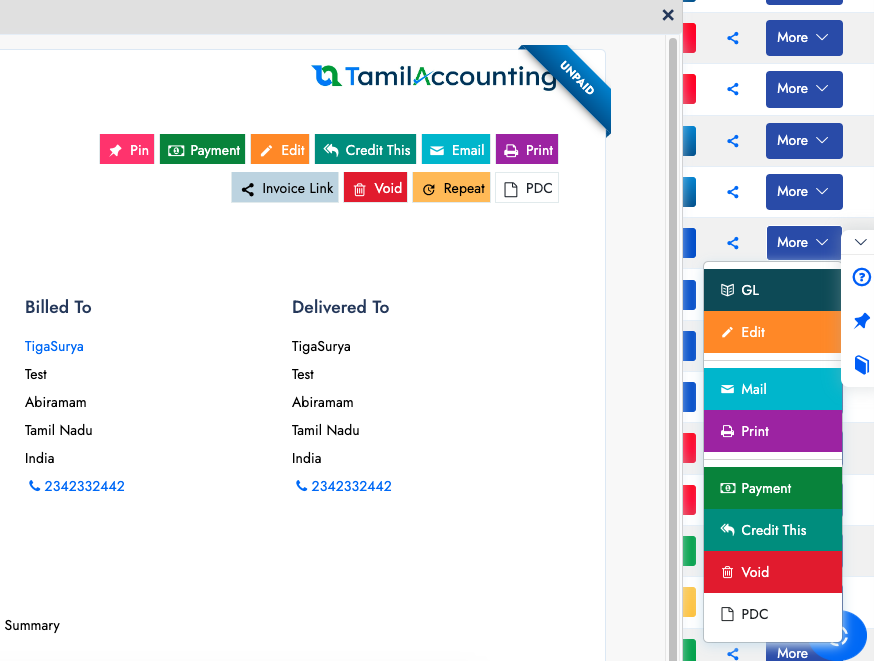Company Theme Setup
Theme setup helps to customize the application with Company logos, images, animations. Fonts, Login page style, Color scheme, Language, Report fonts.The Theme Preferences and General Settings page allows you to customize the visual aspects of your ERP system, including logos, icons, animations, and other preferences that impact the user experience.
General Settings
Company Logo:
- Upload a logo for your company, which will appear on various reports and forms. You can change this logo anytime by uploading a new image file.
- To remove the current logo, select the "Delete Company Logo" checkbox.
Favicon Icon:
- The favicon is the small icon displayed in the browser tab. You can upload a new favicon or remove the existing one by selecting the "Delete Favicon" checkbox.
Loading Animation:
- Customize the loading animation displayed when pages are loading. Upload a new animation or remove the existing one by selecting the "Delete Loader Animation" checkbox.
Login Animation:
- Customize the animation shown during the login process. Upload a new animation or remove the current one by selecting the "Delete Login Animation" checkbox.
Preferences
Login Design:
- Choose the design of the login page. Options might include simple, modern, or custom styles, depending on your needs.
Backend (ERP) Font:
- Select the font used throughout the backend (ERP) interface. The available fonts include system defaults as well as custom options like Arial, Jost, etc.
Font Size:
- Adjust the font size to improve readability across the ERP interface. The default size is usually 12, but it can be customized to suit your preference.
Language:
- Set the default language for the ERP system interface.
Hide Top Help Link:
- Check this box if you wish to hide the top help link from the user interface.
Reporting Default Font:
- Choose the default font for all generated reports. The options may include fonts like Arial, Times New Roman, and others.
- Coloured Buttons