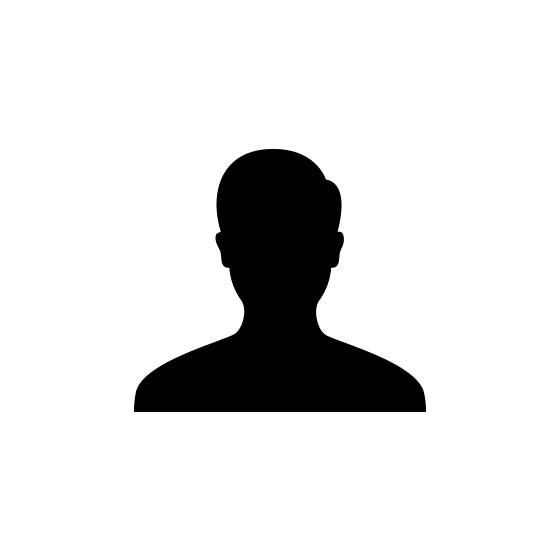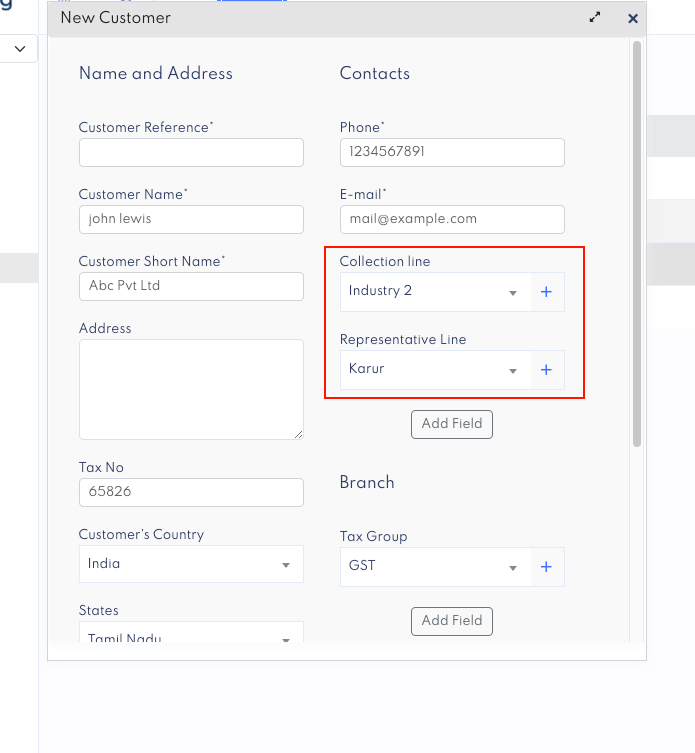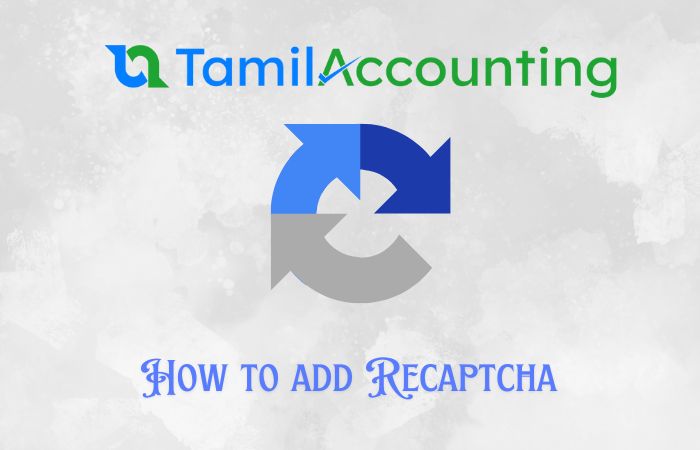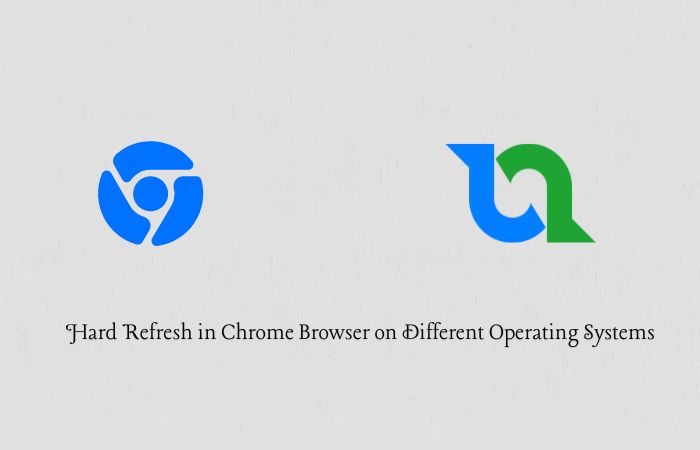
Hard Refresh in Chrome Browser on Different Operating Systems
How to Perform a Hard Refresh in Chrome Browser on Different Operating Systems
A hard refresh is a way to clear the browser cache for a specific page, forcing it to load the most recent version from the server. This can be useful when changes have been made to a website, but the browser is still displaying the old version. Below are the steps to perform a hard refresh in the Chrome browser on various operating systems.
For Windows Users
Using Keyboard Shortcuts
Hard Refresh (Only):
- Press
Ctrl + F5. - Or, press
Ctrl + Shift + R.
- Press
Clear Cache and Perform a Hard Refresh:
- Open Chrome.
- Press
F12to open Developer Tools. - With Developer Tools open, right-click the Refresh button next to the address bar.
- Select
Empty Cache and Hard Reload.
Using the Menu
- Open Chrome.
- Click on the three-dot menu in the upper-right corner of the browser.
- Navigate to
More tools>Clear browsing data. - Select
Cached images and filesandCookies and other site data. - Click
Clear data.
For macOS Users
Using Keyboard Shortcuts
Hard Refresh (Only):
- Press
Command + Shift + R. - Or, press
Command + Option + Eand thenCommand + R.
- Press
Clear Cache and Perform a Hard Refresh:
- Open Chrome.
- Press
Command + Option + Ito open Developer Tools. - Right-click the Refresh button next to the address bar.
- Select
Empty Cache and Hard Reload.
Using the Menu
- Open Chrome.
- Click on the three-dot menu in the upper-right corner of the browser.
- Navigate to
More tools>Clear browsing data. - Select
Cached images and filesandCookies and other site data. - Click
Clear data.
For Linux Users
Using Keyboard Shortcuts
Hard Refresh (Only):
- Press
Ctrl + F5. - Or, press
Ctrl + Shift + R.
- Press
Clear Cache and Perform a Hard Refresh:
- Open Chrome.
- Press
F12to open Developer Tools. - With Developer Tools open, right-click the Refresh button next to the address bar.
- Select
Empty Cache and Hard Reload.
Using the Menu
- Open Chrome.
- Click on the three-dot menu in the upper-right corner of the browser.
- Navigate to
More tools>Clear browsing data. - Select
Cached images and filesandCookies and other site data. - Click
Clear data.
For Mobile Devices (Android and iOS)
Android
- Open Chrome.
- Tap the three-dot menu in the upper-right corner of the browser.
- Tap
Settings. - Tap
Privacy and security. - Tap
Clear browsing data. - Select
Cached images and filesandCookies and site data. - Tap
Clear data.
iOS
- Open Chrome.
- Tap the three-dot menu in the bottom-right corner of the browser.
- Tap
Settings. - Tap
Privacy. - Tap
Clear Browsing Data. - Select
Cookies, Site DataandCached Images and Files. - Tap
Clear Browsing Data.
Conclusion
Performing a hard refresh ensures that you are viewing the most up-to-date version of a webpage. Whether you are using Windows, macOS, Linux, or a mobile device, the above methods will help you effectively clear the cache and force a reload of the page. This is especially useful for developers and users who frequently update web content and need to bypass cached data.